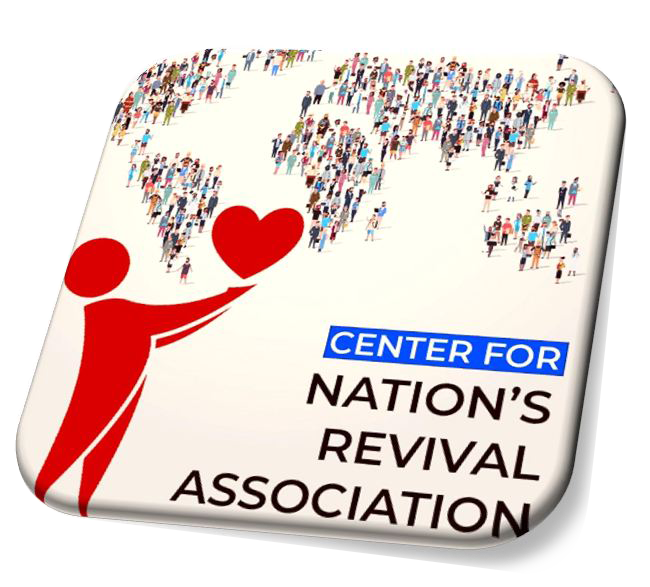Learn how to add CFNRA to your email safe list
To ensure you never miss any of our emails please add CFNRA to your email’s safe list by following the instructions that correspond to your email provider below.
AOL Webmail
Open the email.
Click on the sender's name and email address.
Click "Add to Address Book" in the window that appears.
Enter any additional information.
Click Save.
AOL (version 9.0 or higher)
Copy the "from" address from the latest email (or you can copy the addresses listed above).
In the pop-up box, select Add.
Paste the copied address/type the address required in the other email field.
Make the newly added address the "Primary email address" by checking the checkbox.
Select Save.
Entourage
Open the email.
Right-click the sender's email address.
Select "Add to Address Book" in the short-cut menu.
Verify the sender's contact details.
Click Save.
Gmail
To ensure that you receive emails in your inbox, you can add the email address to your contact list. If one of our mails has been moved to the spam folder, you can mark it "Not Spam" to whitelist it.
Select contacts from the options on the left side of the Gmail Inbox.
Select Create Contact on the top menu.
Enter the email address in the primary email box.
Select Save.
Missing an email? Check if our email is in the 'Spam' folder. If it is, check the box next to our email and click the 'Not Spam' button along the top.
MSN
Select Settings: Email | Junk e-mail (bottom left, just above Calendar).
From the E-mail settings screen, select Junk E-mail Guard.
Select Safe List.
Enter the email address.
Example: You can either enter a specific email address or use *cfnra.com to whitelist the domain.
Select Add.
Outlook
For 2003 or 2007 - Without a sample email address in your inbox:
Select Actions from the toolbar at the top of the screen.
Select Junk E-mail.
Select Junk E-mail Options...
Click the Safe Sender tab.
Click Add.
Type in the email address you wish to add to your safe sender list.
Click OK.
For 2003 or 2007 - With a sample email address in your inbox:
Open the email.
In the Toolbar options at the top, click the Safe Lists drop-down.
Note: This is in the "Junk Email" section
Select "Add sender to Address book".
Click Ok
For 2003 or 2007- To whitelist an entire domain:
Open the email.
In the Toolbar options at the top, click the Safe Lists drop-down.
Note: This is in the "Junk Email" section
Select "Add Sender's Domain (info@cfnra.com) to Safe Senders List.
Click OK.
For 2010
In Outlook, go to the home tab.
Click the Junk button.
Choose "Junk E-Mail Options" from the drop-down list.
Go to the Safe Senders tab.
Type in either the email address or the domain name you wish to add.
Click OK.
For 2013
In Outlook, go to the home tab.
Click Junk > Junk Email Options.
Select the Safe Senders Tab and click Add.
In the Add address or domain box, enter the email address or the domain name you want to whitelist.
Click OK and close the window.
Missing an email? Check if our email is in your 'Junk Email Folder.' If it is, right click on the email, select 'Junk’ or ‘Junk Email' and click 'Add Sender's Domain to Safe Senders List.'
Outlook.com (Formerly Hotmail)
Open your Outlook mailbox.
Select Options from the top right
Select More options > Safe and blocked senders (under Preventing junk email) > Safe senders.
In the space provided, enter the address.
Example: You can either enter a specific email address or use *cfnra.com to whitelist the domain/.
Select Add to list.
Ensure the safe mailing lists box has the address you entered and select OK.
Missing an email? Check if our email is in your 'Junk Email Folder.' If it is, open the email and click the 'Not Junk' button. Next, check to see if our email address is in your 'Blocked Senders' list. If you see a message from cfnra.com on this list, select it and click the 'Remove' button.
Shaw Users
Log into your email account
On the main screen, select the 'Address Book' tab at the top
This page will list all your contacts within your address book. At the bottom of this page, enter our name (CFNRA Canada) and our email address info@cfnra.com
Then, select 'Add Contact'
Once you see our email listed in your personal address book, it means that we have been added to your safe list, and will help ensure that our emails go straight to your inbox
Yahoo!
In Yahoo Mail, your Contacts list is your whitelist. To add the From Address to your Yahoo Contacts:
Open your Yahoo mailbox.
Click the address book icon under the Yahoo! Mail logo. When you roll your mouse over it, it will say Contacts.
Click "New Contact".
Fill in the fields of your Contact
Click Save
Mail from this sender should now be delivered to your Inbox
Missing an email? Check if our email is in your Yahoo! 'Spam’ or ‘Bulk Folder.' If it is, please open the email and click the 'Not Spam' button at the top. Next, check to see if the address the email was sent from is in your 'Blocked Addresses' list. If you see noreply@admin.com on this list, select it and click the 'Remove Block' button. Finally, please set up a filter as outlined above.
Any instruction we provide or information about email platform and its services are provided as a courtesy and should not be construed as an endorsement by CFNRA. While we strive to keep this up to date, email platforms are always updating and changing their services. Please check with your email provider for the latest version of instructions if you do not see them in the list above.